Reports
Insight Reports service enables you to extract more sophisticated, customized reports and gain insights into areas such as system performance, sustainability targets, and investment requirements.
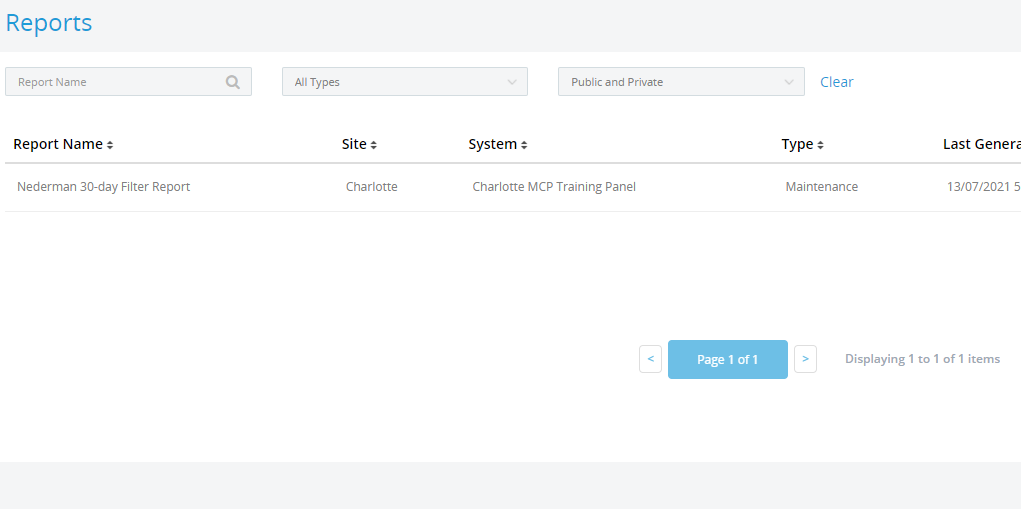
When you click reports on your navigation panel you will get access to the reports that are generated for your hardware. These smart reports can generate reports according to your time frame.
From Insight reports, you get a chance to analyze the data and invest report data for decision-making or future investments.
Report Types
- Maintenance
- Compliance
- Other
Report Visibility
- Public
- Private
- Archived
Report settings
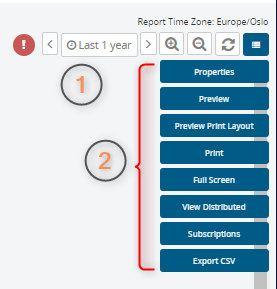
Time selector: zoom in & out to select time range and generate reports.
Settings for the reports (Properties)
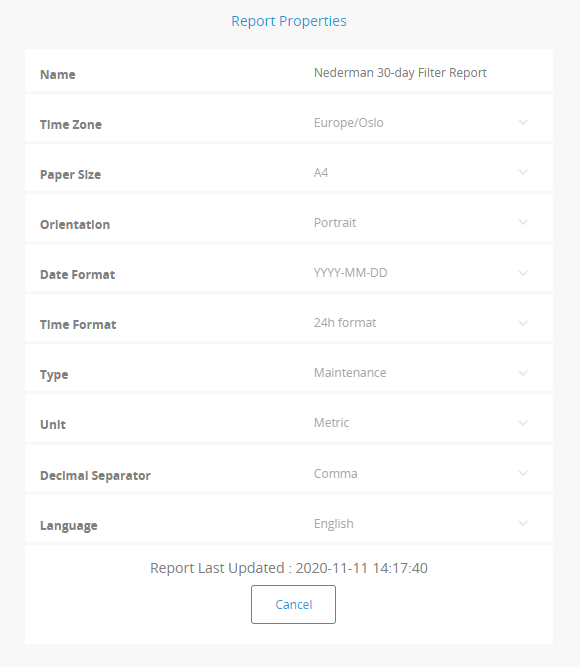
Preview
The preview version hides all other settings and controls. It will only display the report.
Preview Print Layout
If you have long pages for reports that contain headers and footers. This will show you a preview with separate pages.
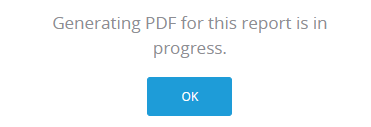
This function will generate a printable PDF file.
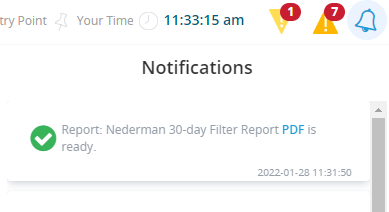
You can download the file by navigating to the notification bell. Click on the “PDF”, then it will start downloading the report or open in another window depending on your browser settings.
Full Screen
You will get a full-screen mode for your report. Recommended for presentations.
Distributed View
View the report distributed list. If you want you can do changes to the list.
Report Subscriptions
You can create a subcription service for your reports that will automatically send the report to your email. (.PDF and .CSV files types are available for report services)
Export CSV
Export CSV file creates a .CSV file. If you want to export your data to another system or if you want to create an excel analytics file, this function comes in handy. Download the file by clicking the top-right of your interface.

You will see the progress of your file at top of the interface