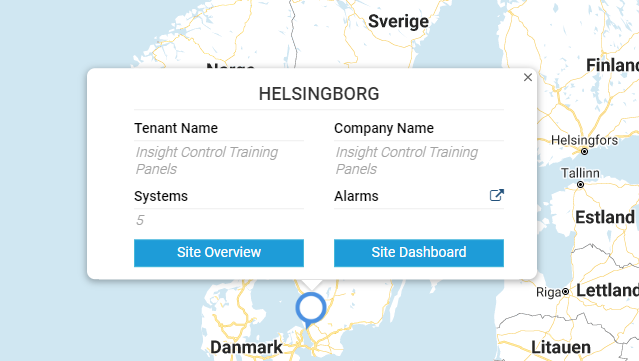Quick Start
Step-by-step instructions on how to get started with the Insight Platform.
How to log onto the Insight Portal
Use one of the recommended web browsers and log in to Insight Portal at:
https://insight.nederman.com
Login
Enter your login credentials. It normally is the same as your company login. But if they don’t work or you do not have credentials, kindly contact your Insight sales representative.
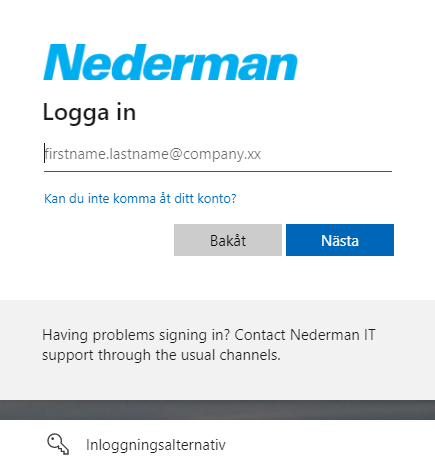
Main Interface
As soon as you log in to the system, you will be directed to the overview section.
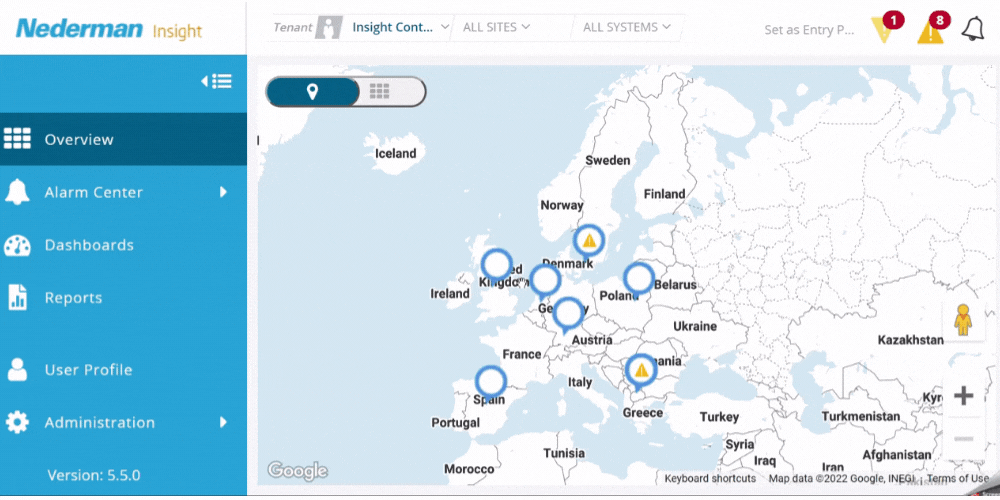
Navigation Panel
The main navigation menu will show you all functionalities that Insight has to offer.
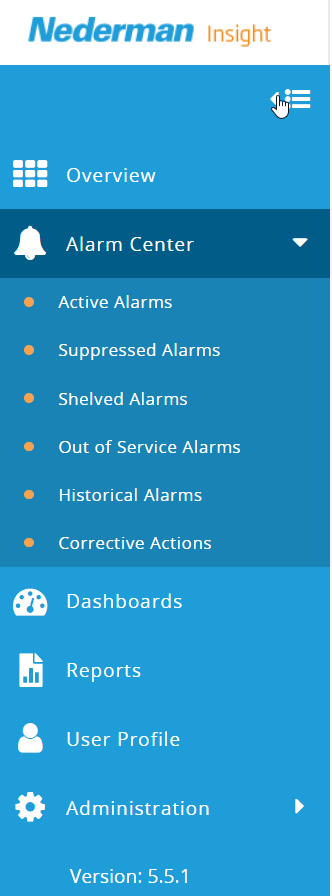
The following features are illustrated above:
- Hide and extend the menu bar.
- Main function navigator - Some main functions have sub-functions that pop out after you click on the main function
- User Profile. – Logout from your account or other user-related details.
- Administration.
- Version information - You will find the Release Notes of Insight system versions here.
Overview
Use the map zoom in and out functions to find the geographical location of your smart filter.
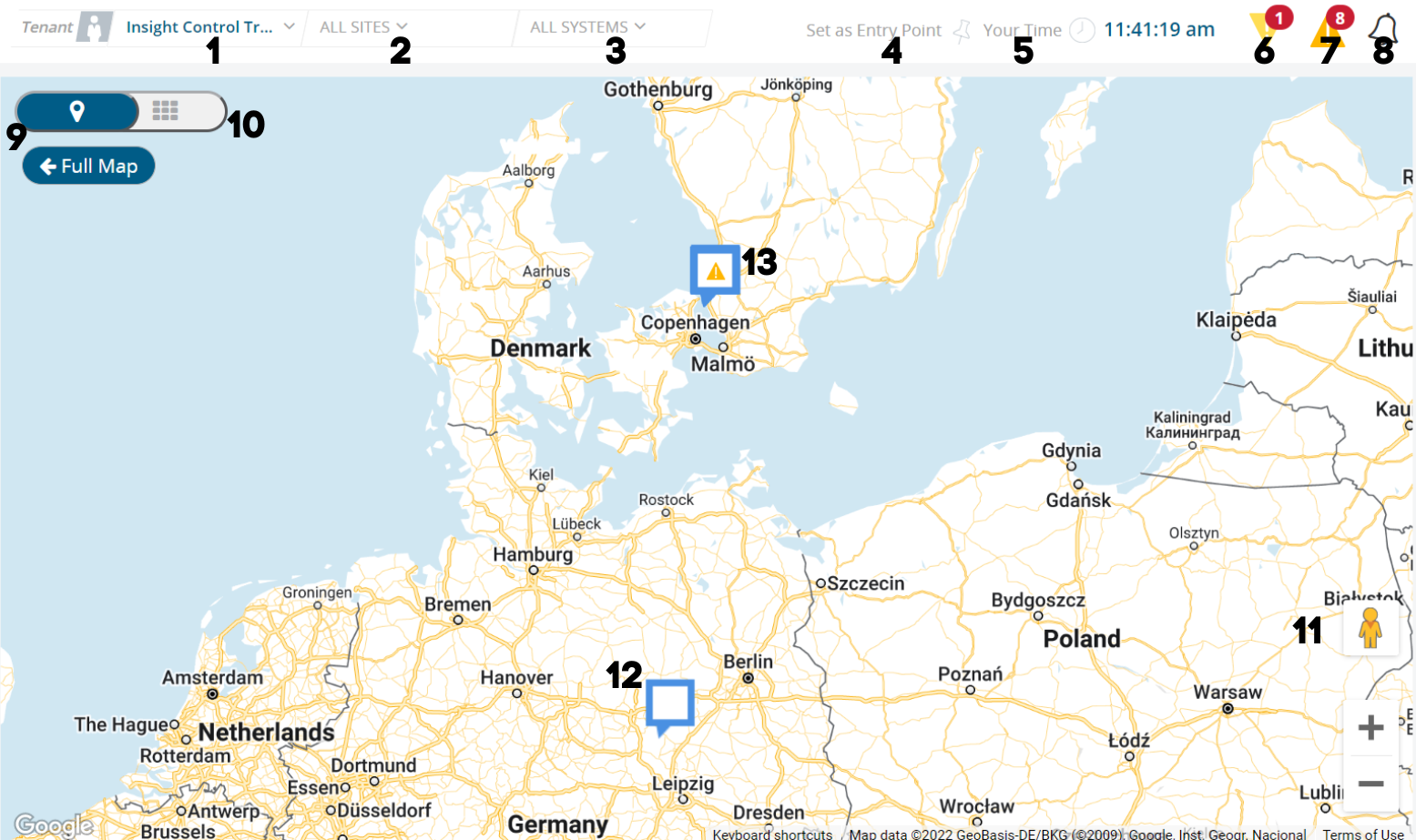
- Company selector – You select which company you want to view (if multiple)
- Site selector – You select the site/area you want to view (if multiple)
- System selector – You select which system/filter you want to view.
- Entry point selector – Let’s you set the current page as the entry point for when you log into Insight
- Current System Time
- Active unacknowledged alarms notifier
- Blue Exclamation: Information Priority Alarms
- Yellow Exclamation: High Priority Alarms
- Red Exclamation: Critical Priority Alarms
- Notification bell – You can read all your notifications here.
- Map view – If you want your multiple sites on a map.
- Grid view – List your sites on a grid view
- Zoom and Street View – Map’s zoom and street view function
- Site Pin - Geographical location of your sites
- Site Pin with Alarms - Geographical location of your sites with alarms To get more information about your site, click on the pin and see the below buttons:
- Site Overview
- Site Dashboard →